NG Firewall for Home Use

Anyone connecting to the internet needs protection from cyber threats, even from our homes. Home users often rely on the built-in firewall that comes with their router which generally has very basic functionality such as content filtering and parental controls. However, to protect computers and IoT devices, a home user/worker should upgrade their firewall software for stronger threat protection. The firewall should include virus protection, threat prevention to stop malicious servers with a bad reputation from being allowed on the network, and protection from ransomware and clicks on malicious links. It should also include web filtering that, when users are browsing on the web, protects users from clicking on links that could execute something on their devices.
To help keep home users and their networks safe and ensure your network stays fast for the activities that are important to you, we’ve compiled our Top Pro Tips for using NG Firewall at home and break them down in general usage and tips for keeping kids safe while on your home network.
General Tips
-
Ransomware attacks continue to be front page news. How does ransomware get onto these systems? Often through infected websites, or links in emails. Use Threat Prevention for an extra line of defense.
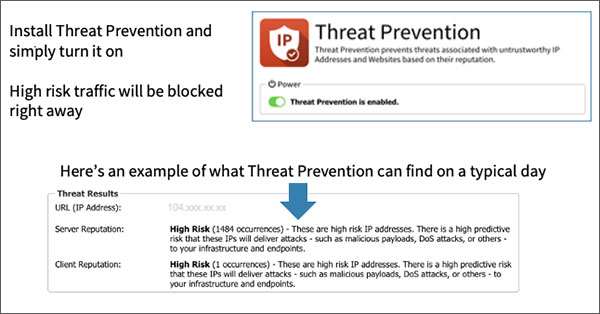
-
Want to make sure Netflix or Amazon Prime streaming gets priority? Home users often ask about Bandwidth Control and it’s an easy feature to try. Turn it on, run the setup.
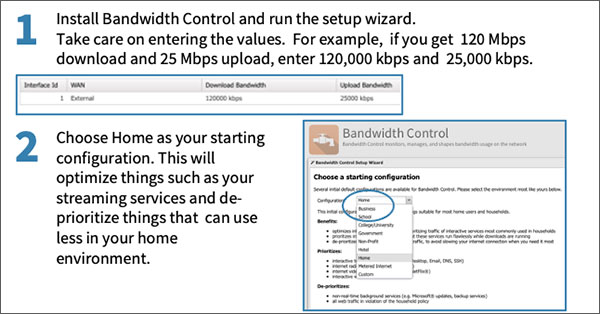
-
If you’re not seeing all your devices, such as laptops, mobile phones, smart tv’s etc. on your network when you first set it up, it could be that both NG Firewall and your WiFi device are giving out IP addresses. Here’s how to set it up correctly:
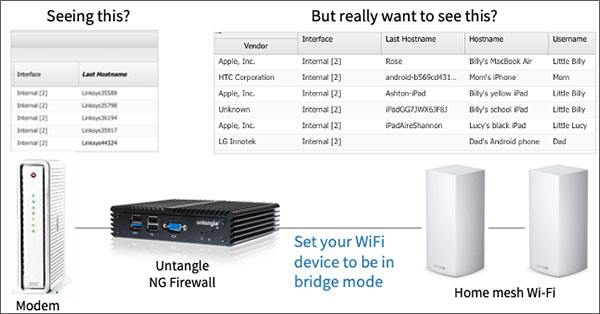
-
See what’s been blocked on your home network. Here’s what happened when some adult content was blocked and how you can find out whose devices came across it.
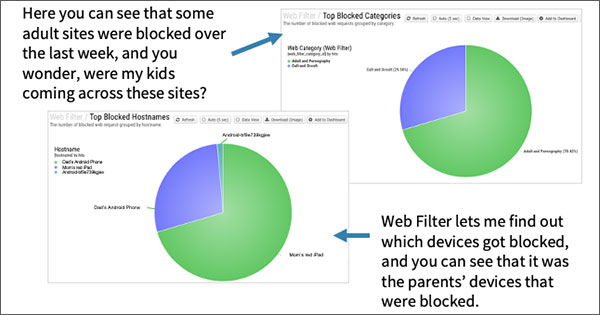
-
If you’re working at home, you can set different policies for weekdays vs weekends. For example, you can prioritize work activities during the week, and entertainment on weekends.
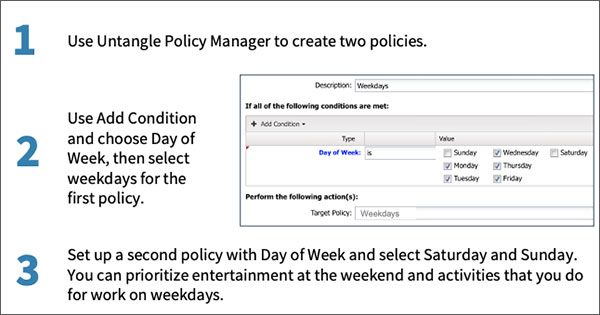
-
Make it easy to see who is doing what on your network, fill in recognizable device names and usernames, then you’ll see them throughout all your reports on network usage, application usage etc.
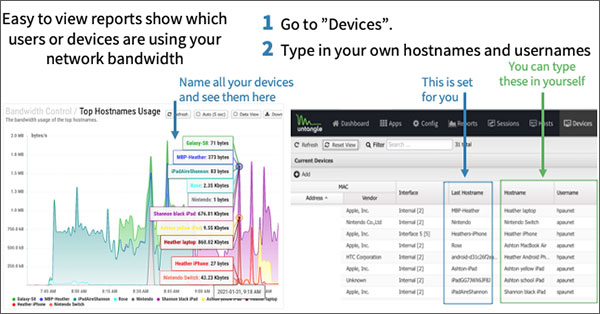
Tips for controlling how much time kids spend online
-
On the weekends and during breaks from school, encourage your kids to stick to a schedule. This will ensure they aren’t online all day.
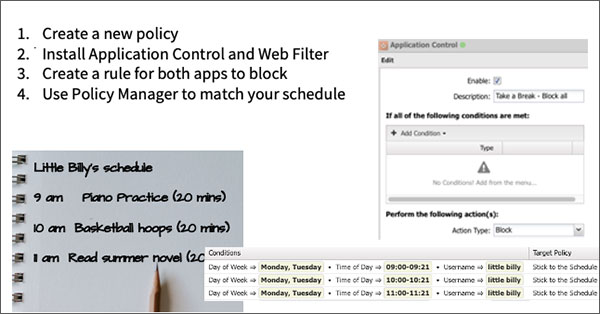
-
Check your household’s internet usage to determine if the kids are online more than they should be. Get visibility into usage and put some controls back with Untangle NGFirewall.
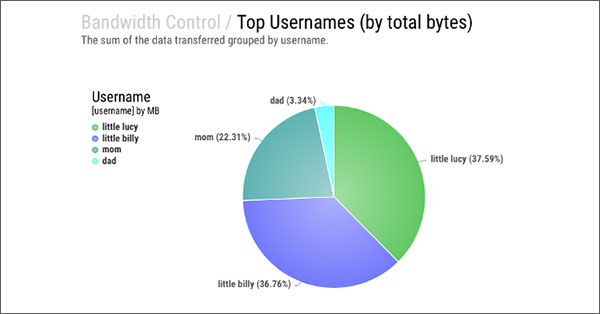
-
Keep the kids from playing games online at home all weekend. Agree to limits and schedules and implement controls with a little help from Untangle.
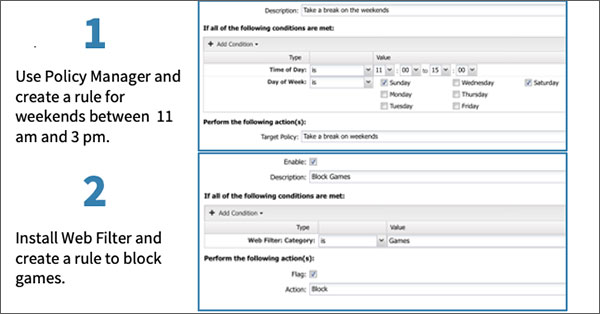
-
Use Policy Manager to set policy rules to keep kids focused on homework before dinner.
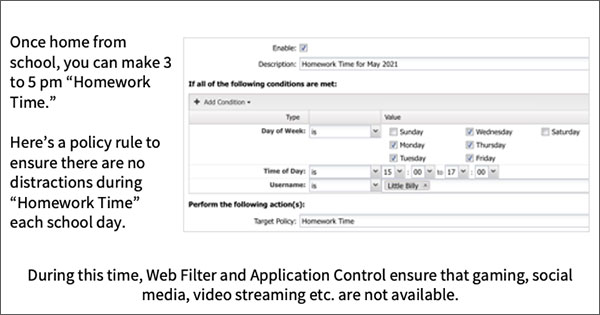
- Catch someone playing Minecraft when they should be studying? Block Minecraft and other games during study hours.
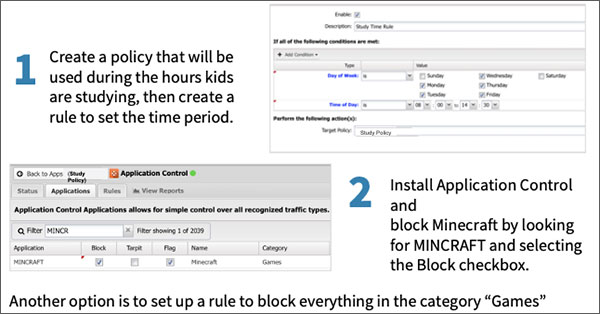
-
Wonder what your kid spends all that time doing online? Use conditions to drill down and look at usernames or devices.
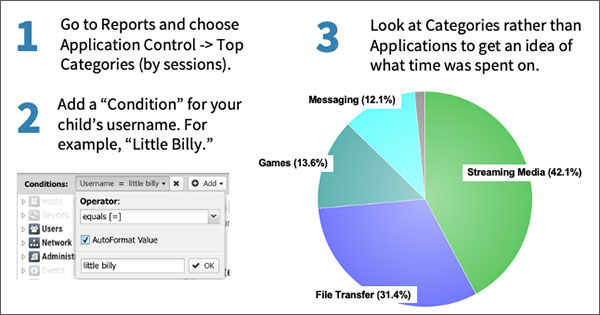
-
Negotiate bedtime with your kids and set a schedule for online gaming eliminates bargaining for “5 more minutes.” For example, gaming stops working at 9:30pm, the time negotiated together.
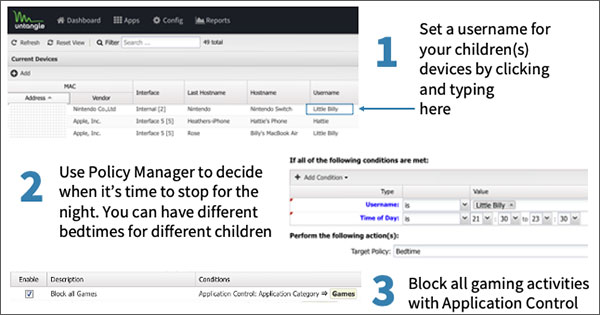
-
Block Discord and other apps during study time so kids can focus without distractions. Here’s how to block it from 8 to 3 on school days.
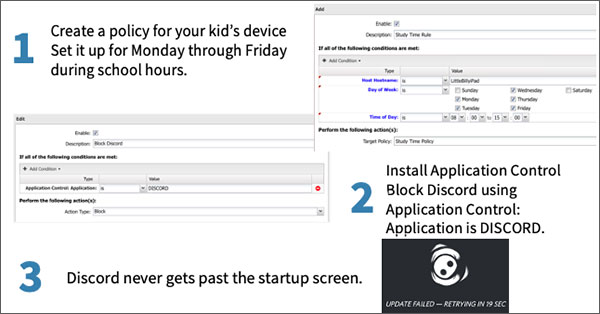
-
Get kids more active. During the week, you can give them time online in the evenings only after dinner. Hopefully they will go outside and play until you call them to the table. This example allows the kids to play only from 6:30 pm on school days.
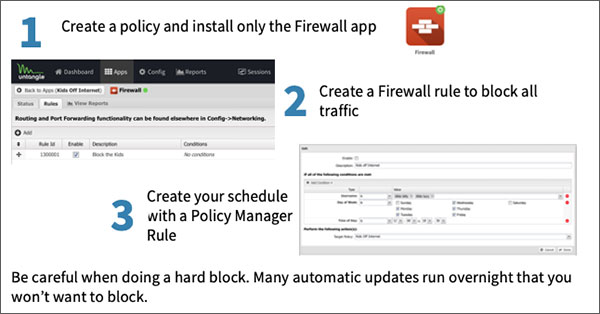
Tips for ensuring kids stay safe with all the time they spend online
- Stop worrying what youngsters might come across online and make sure they don’t come across anything sensitive for their age:
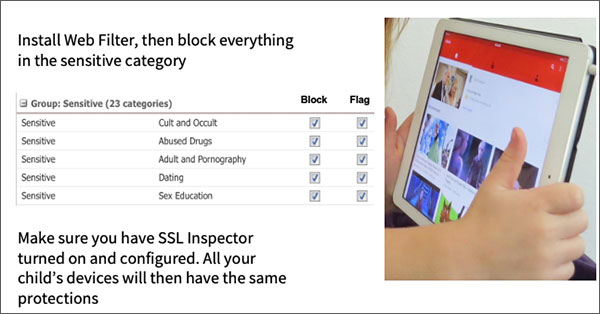
- With so many devices per household, it’s hard to know what might be influencing kids online. Here’s how to make sure kids stay safe online without worrying about browsers or YouTube accounts.
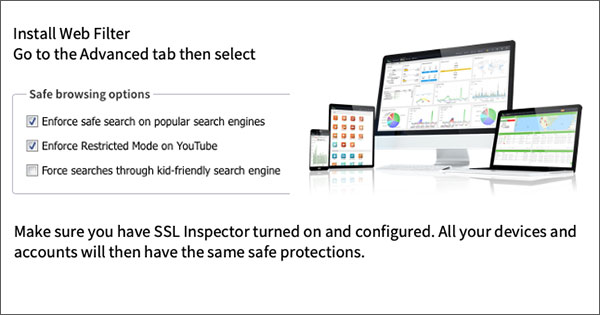
- Children spend so much time online going from video to video, web page to web page, and won’t understand that it can be dangerous to click on links.
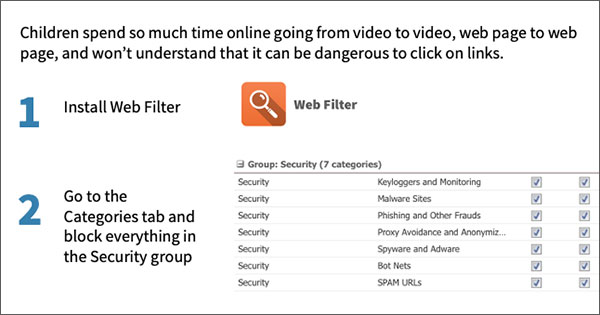
© 2025 Arista Networks, Inc. All rights reserved.